Have you ever noticed how a website loads slowly the first time you visit it, then it loads faster when you come back to the website? Well, this is all part of caching. Caching, not cashing.
There are some great benefits to configuring your website to use caching. There are also times that it makes you want to scream at your computer when you don't see the recent updates. (Yeah, guilty here.)
This article will cover some of the fundamentals of caching, why it's important, why you don't see the changes, and how to configure caching on your website with the NWS plugin, which is automatically installed on the new Softaculous WordPress installations.
What is cache?
Cache is a temporary "place" where your website data is stored. When visitors check your site on their browser, their browser first looks for the web files in the browser cache. If that visitor previously accessed your site, their cache contains the "stored" version or copy of your website contents, so their browser doesn't need to pull up the web page and all of its contents from your hosting account.
There are different caching systems available. Browser caching and server caching are the most common among them.
Browser caching
Browser caching involves the cache settings within the web browsers. A visitor's web browser downloads the web resources, such as texts, videos, images, scripts, etc., and stores them in the browser's local cache. So the next time the same user visits the website, the web page will load faster, and the bandwidth usage will be reduced as the browser will use the temporarily stored website files.
If you made updates on your website, but you found out that your site is still loading its "older" version, your browser cache may be the reason for your problems. You may want to clear the browser cache through your browser settings. Depending on what browser you're using, there are different ways to clear the cache. For instructions on clearing cache on your browser, please visit the following article.
- How Do I Clear My Web Browser's Cache?
You can also force refresh the website using these shortcuts on your computer to clear the cache.
- Linux: F5
- Mac/Apple: Apple + R or command + R
- Windows: CTRL+ F5
Server caching
Another type of caching is server caching. Server caching stores web resources (texts, multimedia content, scripts, etc.) in your server or hosting account. Whenever a visitor requests a web page, your server or hosting account takes time to process that request. Your server, which acts like a browser, checks if the request came before and if the cache has something stored. If all checks out, it serves everything it has to the browser so the browser can load the information immediately. One drawback of server caching is it takes time to serve the requested web page. However, it can hold more web page content compared to your browser cache. All that caching work can only be managed on the server.
So you make changes on your website, but you cannot view them in the browser even after clearing your browser cache? It may be due to your server cache. To help you with your cache-related concerns, we provided a way for you to manage your cache within the NWS plugin.
Why is cache important?
Caching itself does not make a website fast. It only cuts down its delivery time. While it plays a role in helping speed up websites, you still need to address other underlying problems slowing down your website, which involves site optimization.
Caching reduces the resources needed to fetch information and improves the network's load and accessibility. It allows your visitors to load your web page content faster. Faster load speed impacts your organic Search Engine Optimization (SEO). Specifics of SEO are described in detail in the article.
Why can't I see my changes?
Suppose you've worked hard building your WordPress website but noticed that your site is loading slower than the last time, or it is not showing the updates you've made. This can be frustrating! You may ask yourself, "What am I doing wrong? I've cleared my browser cache. I've checked my internet. Why can't I see my changes?" More than likely, it has to deal with how your website is saying or caching information on your hosting account (your server). Your server keeps on giving you the old cached data.
To resolve cache-related issues, clearing your cache is recommended. If clearing the cache of your browser didn't work, you'll need to clear your server cache, so the world can see your updated website. Nilandi Web Services provides you the ability to clear your cache within your Dashboard using the NWS plugin.
Aside from clearing the cache, the cache settings within the NWS plugin include the following:
- Disabled - No cache is enabled. (This setting is not recommended.)
- Asset Only - Cache static assets, such as images and site appearance, for 1 hour. It is recommended for e-commerce and sites that update frequently or display information in real-time.
- Assets & Web Pages - Cache static assets for 24 hours and web pages for 2 hours. This is recommended for blogs, educational sites, and sites that update at least weekly.
- Assets & Web Pages - Extended - Cache static assets for 1 week and web pages for 8 hours. It is recommended for portfolios, brochure sites, and sites that update monthly or less often.
Select your preferred cache settings or click on the Clear All Cache Now button to clear your cache and start seeing the updates on your website!
 Türkçe
Türkçe